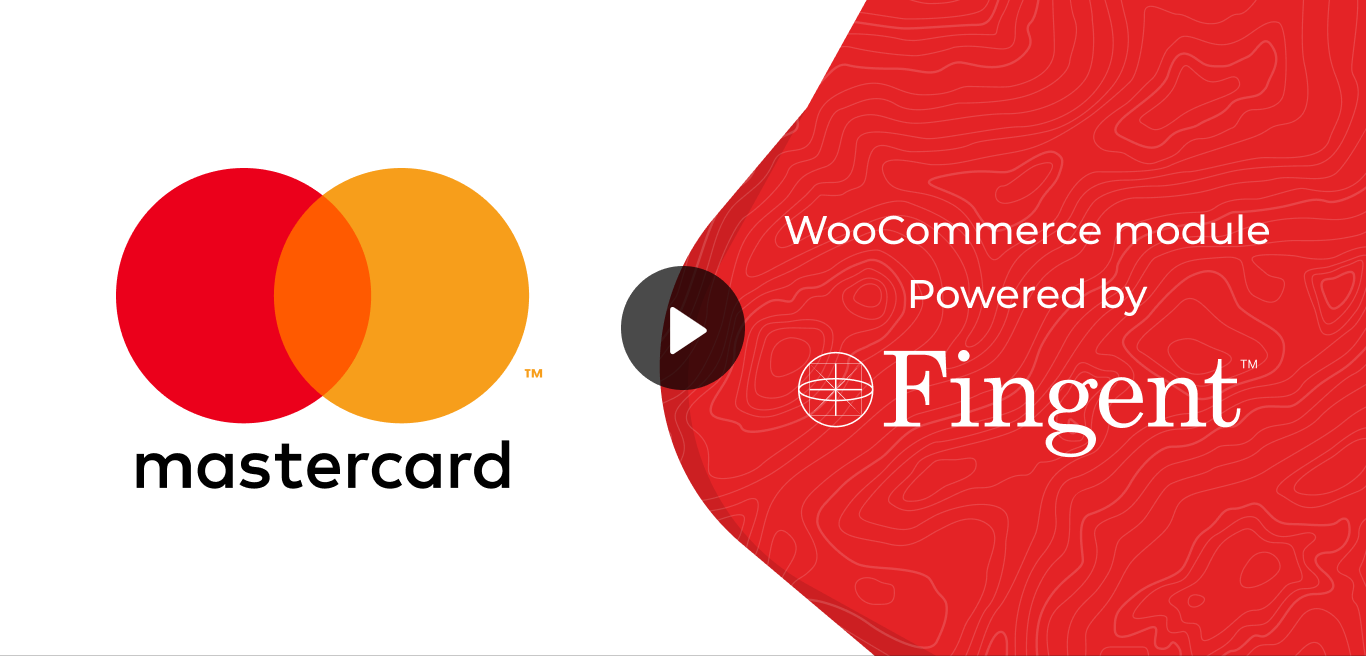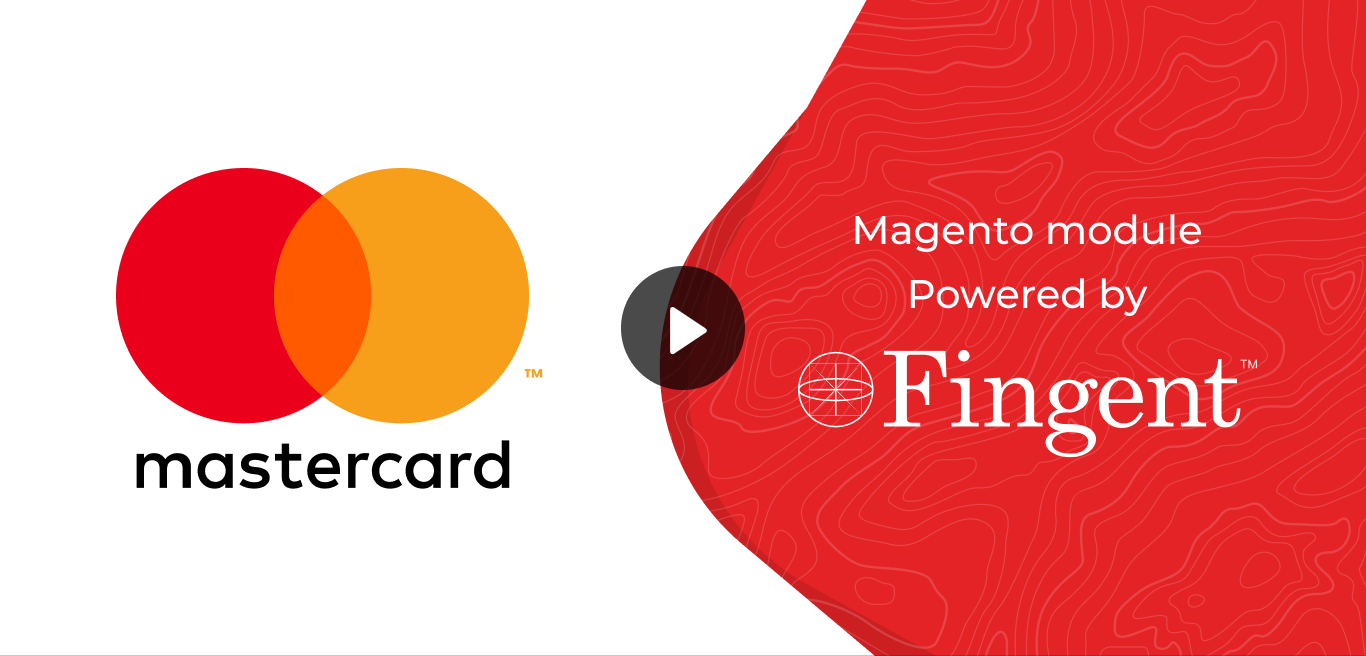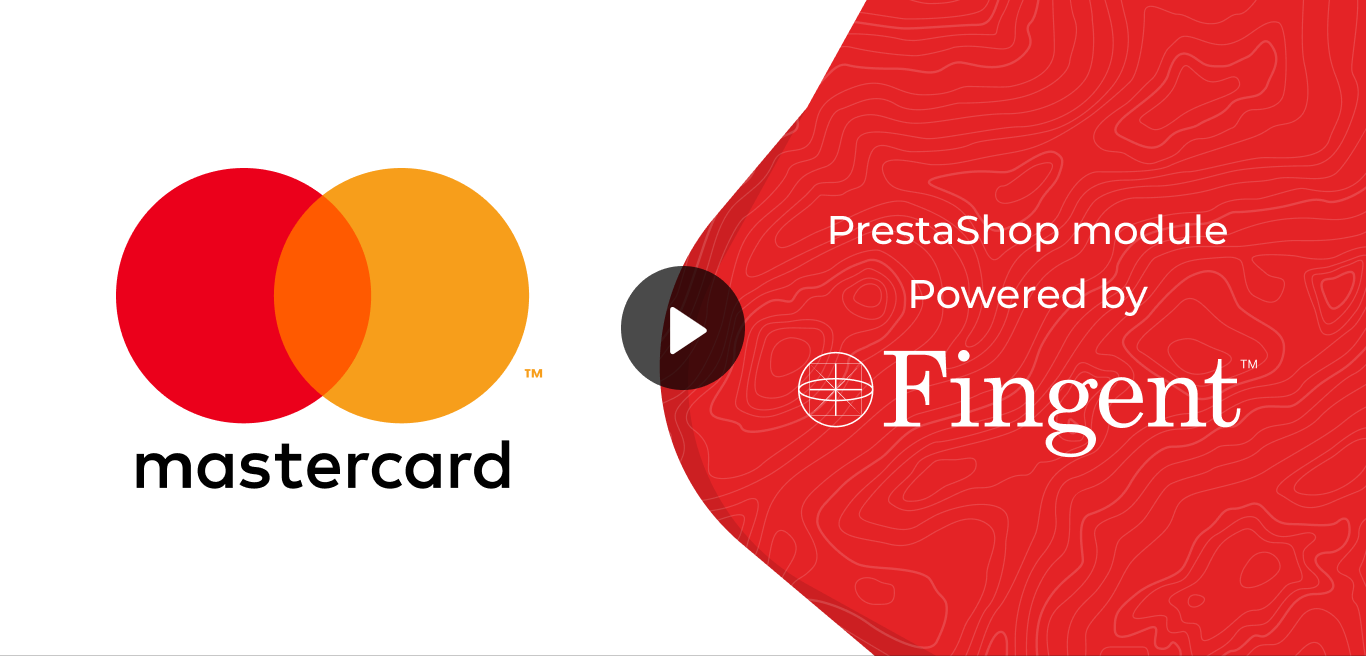Mastercard Gateway
Explore our guides and examples to integrate Mastercard Gateway.
Mastercard Gateway

Magento 2
Online payments for Magento 2

OpenCart
Online payments for OpenCart

PrestaShop
Online payments for PrestaShop
Explainer Videos
 WooCommerce
WooCommerce
Install the Mastercard Gateway plugin and configure it in the WooCommerce admin panel.
Details
Hi, welcome to Mastercard Gateway, your portal to effortless payment integration.
Today, we’ll guide you through the quick and easy installation
and configuration of the WooCommerce Mastercard Plugin.
First, you’ll need to download the WooCommerce MasterCard Module
directly from Fingent's GitHub
Before installing or uninstalling,
permissions are enabled.
For example,
chmod 777 -R /wp-content/plugins
Chmod 777 -R /wp-content/upgrade
Here, 777 is just a placeholder.
You should set permissions
To install the WooCommerce Mastercard
plugin using Fingent's GitHub repository,
navigate to the following page.
Scroll down to the "Releases" section
and click on the version tagged as "Latest" to view the most recent release,
or click on the "Releases" link to see a complete list
of all available plugin versions.
Inside every version card,
expand the ‘Assets’ section to see the respective version.
Locate the version you want & click on the
‘woocommerce-mastercard.zip’ file to download it.
Next,
to the Plugins section in your WordPress
To do this, first login to your WordPress
In your WordPress Admin Dashboard,
hover over the Plugins menu and click on Add New
to begin the installation process. At the top of the Add Plugins page,
click on the "Upload Plugin" button to proceed with the installation.
Click on "Choose File", locate and select
the downloaded ‘woocommerce-mastercard.zip’ file,
then click "Install Now" to begin the installation.
Once the installation is complete, click on the "Activate Plugin"
button to enable WooCommerce Plugin on your platform.
Alternatively, you can
activate the plugin manually from the Plugins page.
Now let's explore the backend
Simply find WooCommerce, go to settings,
where you can locate the ‘Mastercard
Gateway’ in the list of available payment methods’.
Click on Manage to enable and configure the integration
method that best suits your business needs.
The two available integration methods are,
Hosted Checkout and Hosted Session.
Hosted Checkout is a fully managed, ready-to-use payment page hosted by the payment
provider, ensuring a secure and seamless transaction process.
Hosted Session gives you more control by allowing you to manage the payment
experience directly within your website while maintaining security and compliance.
With these two Integration Models,
you can configure your payment flow by choosing between ‘Purchase’,
which instantly captures and completes the payment in a single step
or ‘Authorize’, which reserves the funds for later capture,
giving you more control over transaction processing.
Since Hosted Checkout is the default selection for the Integration Model,
let’s start by exploring its configuration.
In Hosted Checkout,
you have the flexibility to configure settings for both 3DS-enabled cards,
which gives enhanced security with 3D Secure authentication,
& Non-3DS cards used for standard payment processing.
Set the Transaction Mode to "Purchase", which ensures that
the customer is charged immediately upon completing the transaction.
You can also set the Transaction Mode
to "Authorize", where the payment is reserved.
Then, you can manually capture the payment later through the WooCommerce
Admin Panel, giving you more control over transaction processing.
When using the Hosted Checkout Integration Model,
you can define the Checkout Interaction method as ‘Redirect to Payment Page’,
where the customers are redirected to a secure, hosted payment page
to complete the transaction or ‘Embedded’,
where the payment form is embedded directly within your website
for a seamless checkout experience.
Choosing ‘Redirect to Payment Page’
directs customers to a secure payment page
hosted by the payment provider.
You’ll be able to pass on certain branding information, like the merchant’s
business logo and relevant information, also to this redirected page,
ensuring a branded and professional checkout experience.
On your end, you’ll need to configure the merchant business logo
and other relevant details under the Merchant Information section.
Simply enter the required information in the designated fields
to ensure your branding appears on the payment page.
Now, let’s move on to Hosted Session configuration.
To set up "Purchase" mode for the three 3DS security levels
3DS-Disabled, 3DS1, and 3DS2 (with fallback to 3DS1)
navigate to Hosted Session, then select "Purchase" as the Transaction Mode.
To configure "Authorize" mode in Hosted Session
for the three 3DS security levels,
navigate to Hosted Session and select "Authorize" as the Transaction Mode.
This allows you to reserve funds first and capture them later
through the WooCommerce Admin Panel.
Before saving your configuration, ensure that the 3D Secure option
is set correctly.
Disabled for 3DS-disabled cards,
3DS1 for 3DS1 security level, and 3DS2
with fallback to 3DS1 for 3DS2 enabled cards.
This ensures that each transaction follows the appropriate security
authentication process.
Finally, save the configuration,
and that’s it!
The WooCommerce Mastercard Plugin
is now successfully installed and set up, ready for use.
 Magento
Magento
Install the Mastercard Gateway plugin and configure it in the Magento 2 admin panel.
Details
Hi, welcome to Mastercard Gateway,
your pathway to seamless payment integration.
Here we will explore installation and configuration
of the Mastercard Gateway module on your Adobe Commerce websites.
You can install the Mastercard Gateway module in two ways;
using Fingent’s GitHub repository or from the Adobe Commerce Marketplace.
Let’s start with the Fingent GitHub repository.
Open the following page.
Click on the ‘Code’ button
and copy the clone link given inside the HTTPs textbox.
Open a terminal in MacOS or the Command Prompt in Windows machine
and type the command line instructions as shown.
Then,
after typing in the git clone command,
paste the code snippet copied from GitHub
and press Enter to kickstart the installation of the package.
To finish the installation,
follow the command sequence as shown.
Now, let’s focus on the Marketplace method.
Go to the Adobe Commerce Marketplace.
From the ‘featured categories’ on the homepage
select Payments & Security.
Scroll down
or run a search to find the Mastercard Gateway Module.
Click to open the module
and select the 'Edition' corresponding to your Magento Edition
and the 'Your store version' corresponding to your Magento version.
Click on ‘Add to cart’
and proceed to checkout.
Type-in the required information
and click on ‘Place Order.’
The purchase confirmation page
will give you an option to install the purchased package.
Install the package
and open a terminal in MacOS
or the Command Prompt in Windows Machine.
Follow the command line instructions as shown to
complete the installation of the package.
Now let’s move on to the
backend configuration of the module.
To do this, you have to login to the Magento Admin panel
and navigate to Store,
Configuration,
Sales,
and then select Payment Methods.
When it comes to backend configuration,
you can set it for three types of Payment Methods
Hosted Checkout,
Hosted Payment Session
and Automated Clearing House or ACH.
In the first two methods,
you can set the configuration for ‘Authorize Only’, which is also known as 'Authorize',
and for ‘Authorize and Capture',
also known as ‘Pay’.
You can configure 'Authorize Only' in Hosted Checkout for both 3DS and non-3DS cards,
by going to the 'Hosted Checkout' section and choosing 'Authorize Only'
as the 'Payment Action'.
Note that captures for both card types can be processed online
or offline.
To set up “Authorize and capture"
in Hosted Checkout for both 3DS and non-3DS cards,
navigate to the ‘Hosted Checkout’ section
and select ‘Authorize and Capture’
as the ‘Payment Action’.
To configure ‘Authorize Only’ in the Hosted Payment Session
for the three 3DS security levels;
3DS-disabled, 3DS1, and 3DS2;
proceed to ‘Hosted Payment Session’ and choose ‘Authorize Only’
as the ‘Payment Action’.
Here, before saving the configuration,
ensure that for 3DS-disabled cards the ‘Enable 3-D Secure’ option is set to ‘Disabled’,
for 3DS1, it is set to ‘Enabled 3-D Secure’
and for 3DS2,
it is set to ‘Enabled EMV 3-D Secure’.
To configure
‘Authorize and Capture’ in the Hosted Payment Session for the three security levels,
navigate to ‘Hosted Payment Session’
and choose ‘Authorize and Capture’ as the ‘Payment Action’.
Here also, before saving the configuration, ensure that
for 3DS-disabled cards
the ‘Enable 3-D Secure’ option is set to ‘Disabled’,
for 3DS1,
it is set to ‘Enabled 3-D Secure’
and for 3DS2,
it is set to ‘Enabled EMV 3-D Secure’.
And now, to configure
‘Pay’ in ACH, go to the ‘Automated Clearing House’ section
and choose ‘Pay’ as the ‘Payment Action’.
To configure
'Verify and Add Token to Order' in ACH,
go to the 'Automated Clearing House (ACH)' section
and choose ‘Verify and Add Token to Order’ as the 'Payment Action'.
Finally, save the configuration and that’s it.
The Mastercard Gateway module is installed and configured successfully,
ready for use.
 PrestaShop
PrestaShop
Install the Mastercard Gateway plugin and configure it in the PrestaShop admin panel.
Details
Hi, welcome to Mastercard Gateway, your key to seamless payment integration.
Today, let’s have a quick and easy walkthrough on installing and
configuring the Mastercard Gateway plugin on the PrestaShop platform.
Start by downloading the Mastercard Gateway plugin
for PrestaShop directly from Fingent's GitHub repository.
To download the plugin, navigate to Fingent's GitHub repository.
Here, scroll down to the ‘Releases’ section,
where you can choose the latest version labeled ‘Latest’
or click on the ‘Releases’ link to see a complete list
of all available plugin versions.
Inside each version card, you can expand the ‘Assets’ section
to view the available files for that version.
Find the version you want, then click on the
‘prestashop-mastercard.zip’ file to download it.
Next, it's time to upload the downloaded file.
Start by logging in to your PrestaShop Admin Dashboard.
Once you're in, go to Modules and select Module Manager.
On the upper right-hand side, you'll find the ‘Upload Module’ option.
Click on it to start the installation.
Next, locate and select the downloaded
‘prestashop-mastercard.zip’ file to initiate the installation.
After the installation is complete,
click on the ‘Configure’ button to access the configuration settings.
Alternatively, from your PrestaShop Admin Dashboard,
go to ‘Modules’ and select ‘Module Manager’.
Then, use the ‘Category’ dropdown to select ‘Payment’
and view all available payment options.
You can then find the ‘Mastercard Gateway’ module in the list and click
on the ‘Configure’ button on the right-hand side to access the configuration page.
The plugin offers the ‘Hosted Checkout’
integration method for seamless payment processing.
‘Hosted Checkout’ is a ready-to-use, fully managed payment page from the payment
provider, ensuring a secure and hassle-free transaction experience.
With this integration model, you can easily configure settings for both
‘3DS-enabled’ cards which gives enhanced security through 3D Secure authentication,
and ‘Non-3DS’ cards for standard payment processing.
Toggle on the ‘Enable’ button and set the Payment Model to ‘Purchase’,
which ensures
that the customer is charged immediately upon completing the transaction.
Alternatively, select
the ‘Authorize’ payment model to reserve the payment.
You can then manually capture it later through the PrestaShop Admin Panel,
giving you greater control over transaction processing.
While using the Hosted Checkout Integration Model,
you have the flexibility to define the Checkout Interaction model as ‘Embedded’,
where the payment form is embedded directly within your website
for a seamless checkout experience.
Alternatively, you can choose ‘Redirect to Payment Page’, where the customers
are redirected to a secure, hosted payment page to complete the transaction.
Finally, save the configuration, and that’s it!
You have now successfully installed and set up the
PrestaShop Mastercard Gateway plugin, ready for use.
Need Assistance?
Our support team is here for you!